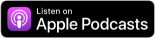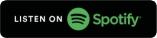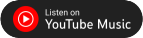
Commercial Advantage Transaction Authentication
Securing ACH and wire data, one transaction at a time
Multi-factor authentication (MFA) is used to ensure maximum security and protection for ACH or wire transaction initiation through Commercial Advantage.
The app can be added to your mobile phone from the App Store® or Google Play™. Just search for Google Authenticator® to download and install.
How it works
Commercial Advantage Transaction Authentication utilizes two-factor authentication by requiring:
- Something you know (your Commercial Advantage login credentials and password)
- Something you have (the soft token or code generated by the MFA option of your choice)
You'll receive the soft token or code through registering from one or more of the MFA options including:
- Okta Verify®
- Google Authenticator
- Text message
- Voice call